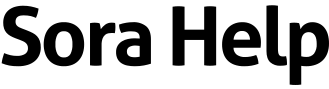How to use the audiobook player
You can start listening to audiobooks right after you borrow them, or go to ![]() > Loans to open them. Once you open an audiobook, you can:
> Loans to open them. Once you open an audiobook, you can:
- Swipe (or click and drag) left to right on the cover to rewind. Swipe (or click and drag) right to left on the cover to jump forward.
- Click or tap
 to choose a playback speed.
to choose a playback speed. - Click or tap
 to set a sleep timer.
to set a sleep timer. - Click or tap
 to see your bookmarks, notes, and highlights.
to see your bookmarks, notes, and highlights. - Click or tap
 to make a bookmark. After you make a bookmark, you can click or tap
to make a bookmark. After you make a bookmark, you can click or tap  to add a note.
to add a note. - Look at the progress bar to see the time elapsed and time remaining in the audiobook. You'll also see your progress as a percentage.
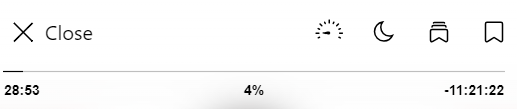
- At the bottom of the screen, you'll see the timeline.
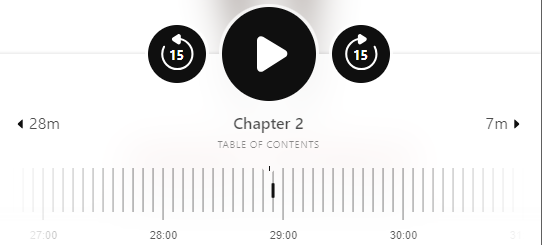
From there, you can:- Select Chapters (or the name of the current chapter) to see the table of contents.
- Click or tap the number on the left side of the chapter name to skip to the beginning of the current chapter.
- Click or tap the number on the right side of the chapter name to skip to the next chapter.
- Slide the timeline at the bottom of the screen to go to a specific place in the book.
- Tap
 or
or  below the timeline to jump to your last position.
below the timeline to jump to your last position. - Tap
 below the timeline to see all of your recent places. Select a location to return to it.
below the timeline to see all of your recent places. Select a location to return to it.