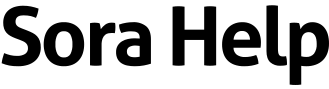How to pause and resume holds
You can pause a hold if you don't have time to read the book right now. You'll keep moving up the wait list while it's paused. If you reach #1 on the wait list, you'll be first in line to get the book once you resume it.
To pause a hold:
- Go to
 .
. - Select Holds.
- Select Options.
- Select Edit hold.
- Select Pause hold.
After you pause a hold, you'll need to resume it when you're ready to read the book. If you don't resume the hold within 365 days of pausing it, the hold will be canceled.
To resume a hold:
- Go to
 .
. - Select Holds.
- Select Options.
- Select Edit hold.
- Select Resume hold.