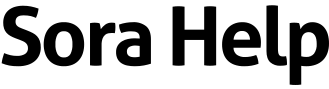How to sort and filter content
To sort or filter content from your school, click or tap  at the top of the screen. Then, you can:
at the top of the screen. Then, you can:
- Use the Search within results field to search for a specific title, author, or keyword.
- Select Sort by to choose a sort option.
- Check Available titles only to see only books you can borrow right away.
- Check Read-along ebooks to see only read-alongs.
- Check Comic and graphic books to see only comics and graphic novels, including manga.
- Check Pre-release books to see books that aren't available yet.
- Select one or more options to narrow your results more:
- Format
- Subjects
- Language
- Audiobook duration
- Audience
- ATOS™ level
- Lexile ® score
- Interest level
- Text difficulty
- Date added
- Compatibility
If you make any changes, select Show results to see all the titles that match those filters. Filters will stay applied until you remove them.
You'll also have the option to apply filters when searching.
Once you're on a collection or search results page, you can click or tap an option at the top of the screen to narrow the results.