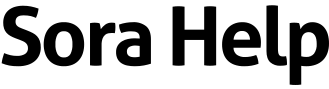How to add a library
You can use Sora to browse your library and borrow books with your library card or, in some cases, your student ID.
Note: The type of account you have may limit the library books you see in Sora.
To add your library:
- Click or tap
 .
. - Select Add library.
- Use the search box to find and select your library. The library will open in the Explore tab and be saved so you can get back to it later.
You'll be asked to sign in the first time you try to borrow a book or place a hold. You may need to select your library branch or school before entering your library card info or student ID.
To switch between libraries in Sora, select a library from the menu or from the drop-down at the top of the Explore tab.