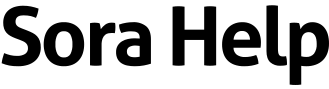How to rename or delete lists
To rename a list
Note: You can only rename lists you created. Default lists can't be renamed.
- Go to
 > Lists.
> Lists. - Select a list.
- Click or tap Edit (near the top right).
- Click or tap Rename list.
- Enter a name, then click or tap Save.
To delete a list
Deleting a list removes all books from the list, and you can't get the list back once you delete it.
Note: The default "Wish list" and "Done" lists can't be deleted.
- Go to
 > Lists.
> Lists. - Select a list.
- Click or tap Edit (near the top right).
- Click or tap Delete list.
- Click or tap Yes, delete list to confirm.