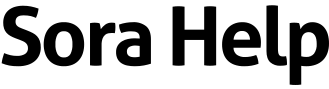How to sign into Sora using another device
To sign into Sora using a code from another device:
- On the device you want to sign into, open Sora and find your school. Then, select Sign in using another device at the bottom of the screen. You'll see a QR code and an 8-character code.
- On a different device, make sure you're signed into Sora. You'll need to be signed into the same school you selected in step one.
- On your second device, scan the QR code displayed on your first device. Or, open the device's browser and go to https://www.soraapp.com/code.
- Enter the 8-character code displayed on the first device.
- Select Verify.
You should see a message that signing in was successful. Your first device will refresh and you'll be signed into Sora.
If you have trouble, first make sure you're using the same school on both devices. If you keep having issues, talk to a teacher for more help.